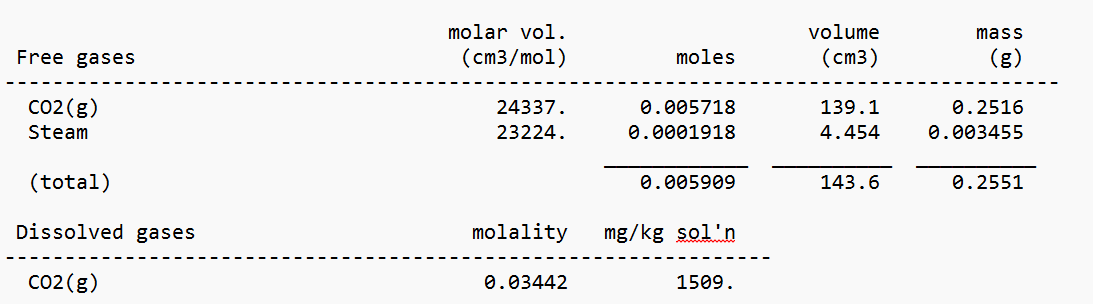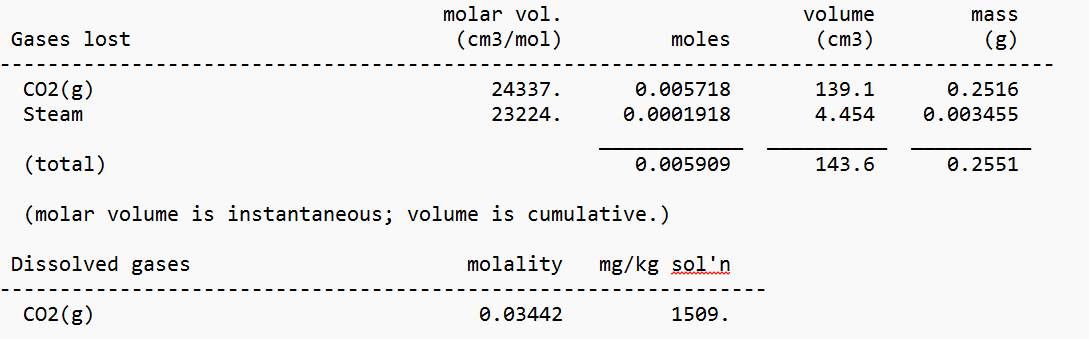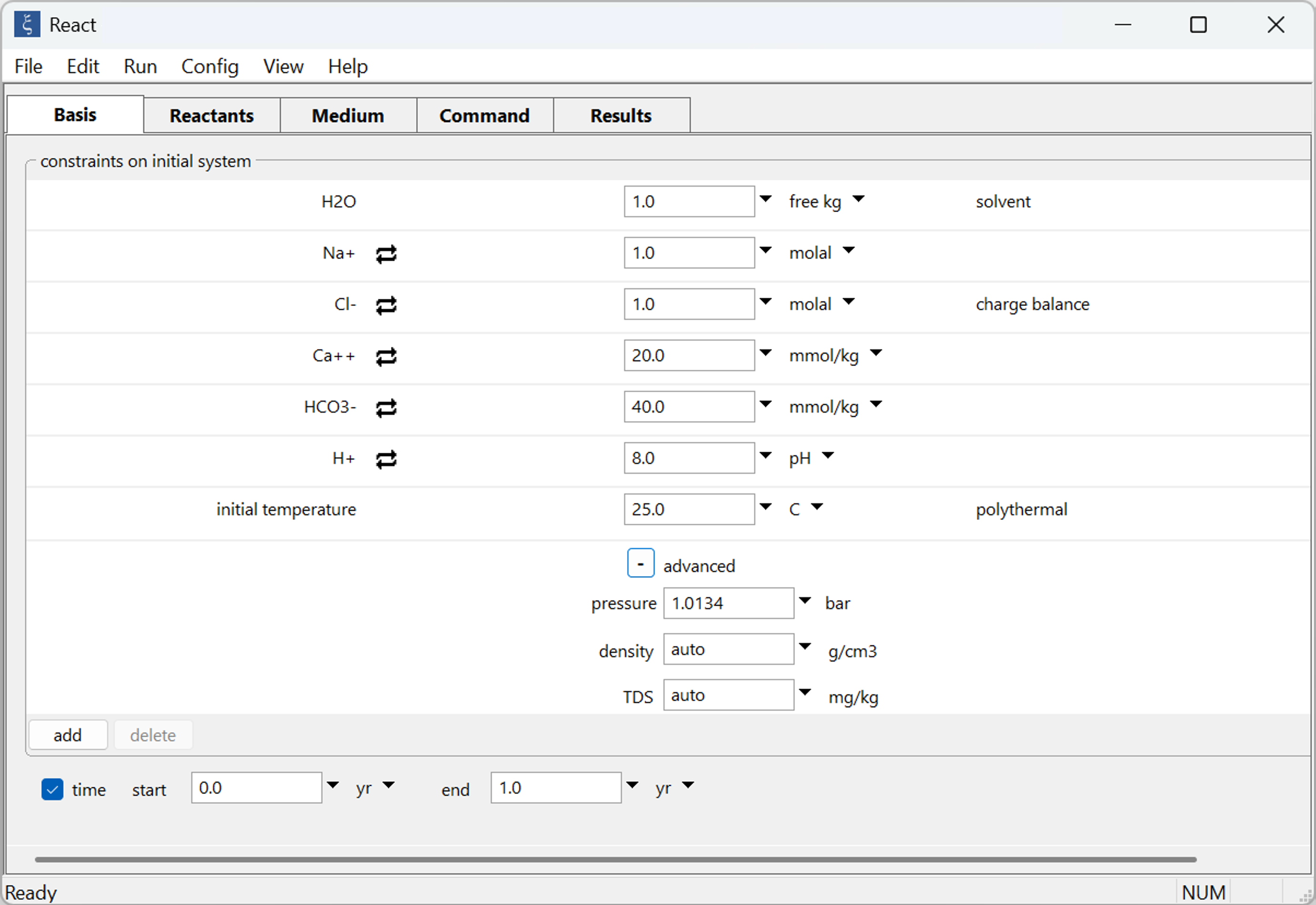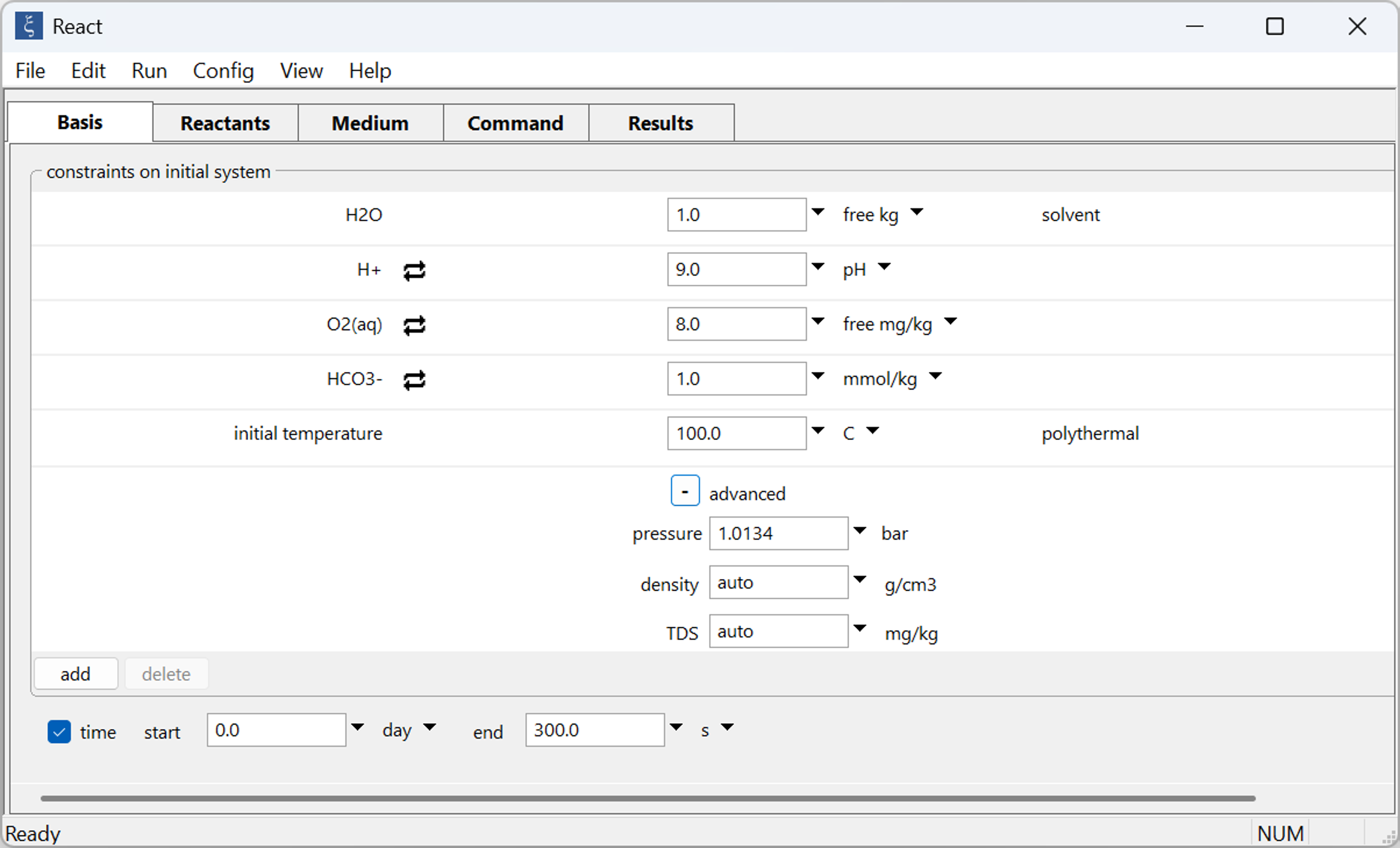Modeling the vapor phase in the GWB
How do I allow a vapor phase to form?
You can configure SpecE8, React, Phase2, X1t, or X2t to allow a vapor phase to form when the vapor pressure exceeds the confining pressure.
In the GWB app, move to the Config menu to open the Options... dialog.
Toggle the vapor phase option to “closed” to allow evolved vapor to back react with the fluid or “open” to allow evolved gases to escape. X1t and X2t allows a vapor phase to form in an open system only.
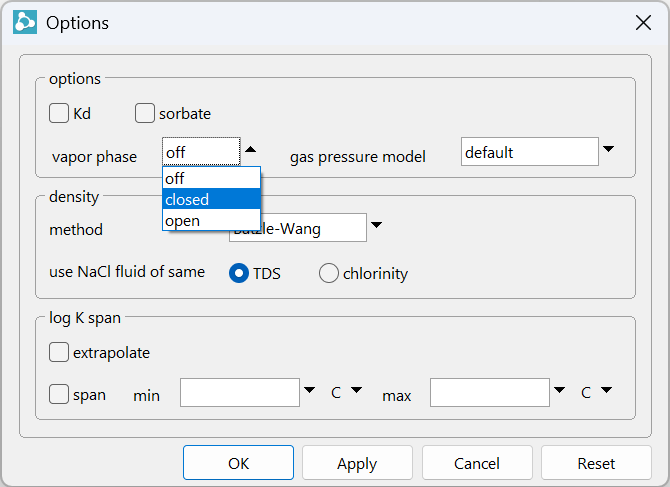
When a closed system is set, look for “Free gases” in the text output file
or “Gases lost” in an open system.
How do I model boiling?
You can configure React and Phase2 to model boiling. Set the option to allow a vapor phase to form in a closed or open system, specify a positive internal heat source, and run simulation to render results in the corresponding plotting app.
Running the simulation, we see the evolution of free gases as temperature increases.
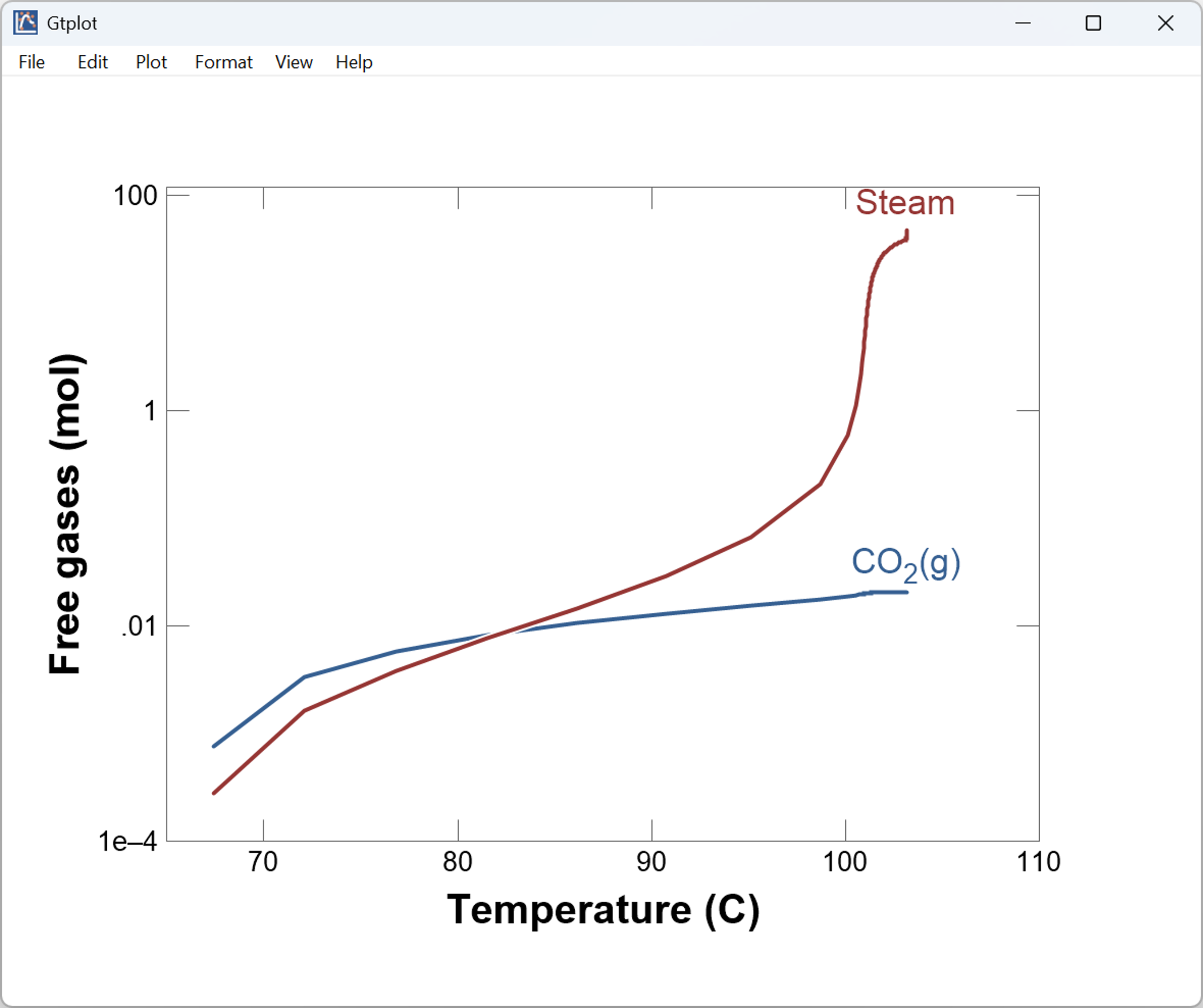
How do I model condensation?
You can configure React and Phase2 to model condensation. Set the option to allow a vapor phase to form in a closed system, specify an internal heat source, and run simulation to render results in the corresponding plotting app.
Running the simulation, we see that free gases condense as temperature decreases.
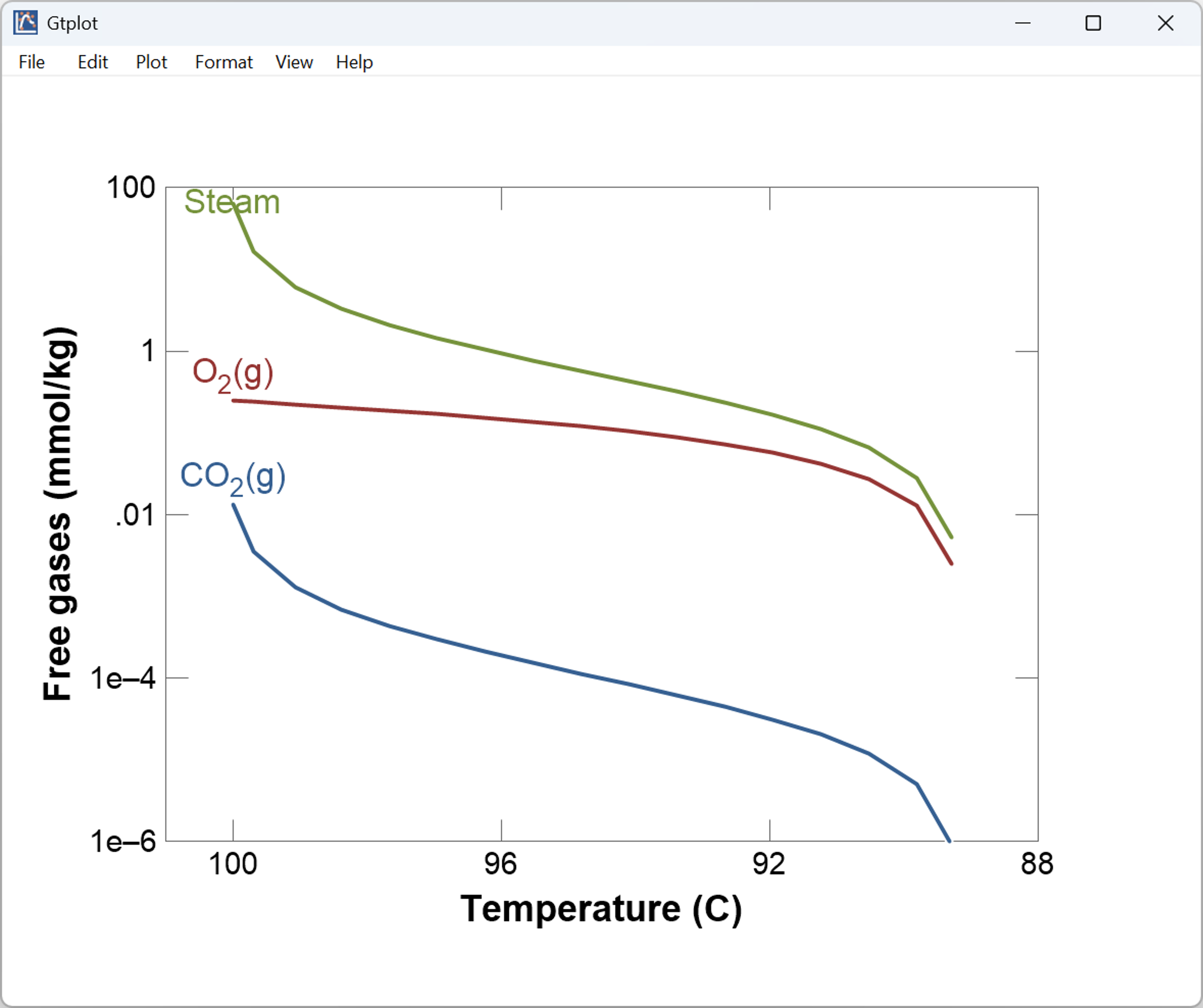
Looking for more? Check our tutorials for step-by-step instruction on solving various problems using the GWB. For the most details, review the GWB Essentials and Reaction Modeling Guides.