End user - basic installation
This guide is for installing and activating the GWB software on one end user machine at a time. To see related topics, please see our Floating license installation page.
Once you have configured the license server, you can install the GWB software on an end user computer and connect to your GWB license server. Upon success, an end user will be able to check out a license by simply launching the GWB dashboard or using one of the GWB applications. To return the license to the server after using the GWB, simply close all applications and the GWB dashboard.
↪
To setup and activate multiple clients at once, please see our advanced client installation guide.
Preparation
Begin by locating the following:
- The GWB installer executable, for example “gwb1800_setup.exe”
- The URL of the license server, and, if a custom port has been set, the corresponding port number
Installation
- Run the GWB client installer, for example “gwb1800_setup.exe”, individually on each client computer
Activation
- Open the GWB dashboard and then the GWB Activation Utility from the support pane if it doesn't start automatically.
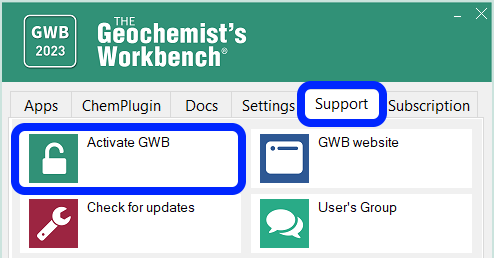
- If the Activate GWB dialog does not open on its own, click New....
- Where you would normally paste an activation code, specify the license server URL in the format [port]@host_name.
The port only needs to be included if LMGRD is using a custom port (see Server ports).
Syntax:
[optional port number]@server_host_name
If you are using a cloud service such as AWS, set up your client to point to the public IPv4 DNS address instead (see Cloud server setup). Examples:- @lic.example.com
- @192.168.1.1
- 27201@192.168.1.1
- 27201@lic.example.com
- @ec2-XXX-XXX-XXX-XXX.compute-1.amazonaws.com
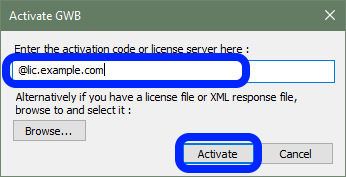
- Click Activate.
- Open the GWB Activation Utility from the GWB dashboard.
If the GWB package is found, you should see
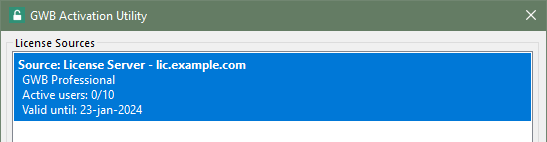 Otherwise, you will see an error message
Otherwise, you will see an error message
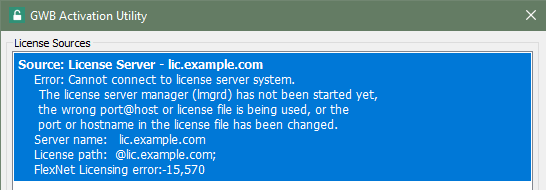
- Verify that the client can check out a license from the server by launching the GWB dashboard and opening a licensed application from the Apps pane. Close the application and GWB dashboard to return the license to the server.
Further support
If you follow the instructions on this page and encounter issues setting up a floating license, please consult our troubleshooting guide.
Return to Floating license installation home