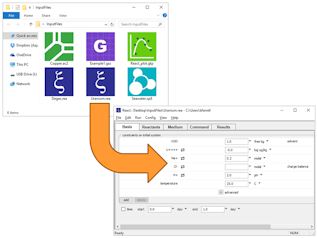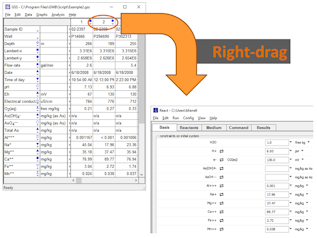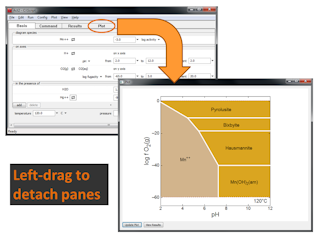Drag and drop
You can left-drag input files into any of the GWB programs. Left-drag data from Excel spreadsheets or tables in MS Word and PowerPoint into GSS datasheets. And you can right-drag (hold down the right mouse button) data among the GWB programs.
Drag files from your Desktop or Windows Explorer into any of the GWB programs. You can left-drag
- Input scripts and files,
- Thermo and surface reaction datasets,
- Conductivity, isotope fractionation, and water standards data,
- Plot configuration files, and
- Scatter data and reaction traces
You can also highlight scripts in the pdf versions of the GWB User's Guides and left-drag them into the GWB modeling programs.
You can right-drag samples
- From GSS to Basis, Initial, Fluids panes,
- From one GSS data sheet to another,
- Basis, Initial, Fluids panes into GSS,
- In X1t and X2t, within the Fluids pane,
- GSS data into Excel
Left-drag
- To rearrange samples or analytes in GSS,
- Samples from Excel into GSS, and
- Samples from Excel to Basis, Initial, Fluids panes
Detach panes by left-dragging them to the desktop.
Right-drag panes to transfer data. You can drag panes
- From one instance of React, e.g., to another,
- For calculation results into GSS
You can right-drag one dialog box into another.
Left-drag data tables, elements, species, reactions, log Ks, solid solutions, and virial coefficients from one thermo or surface dataset open in TEdit to another:
When transferring data, TEdit will
- Preserve log Ks when the principal temperatures match
- Convert polynomial expansions to T-tables, as necessary
- Alert you when additional data is required
- Prevent transfer between incompatible datasets
When editing a database, simply left-drag to reposition entries